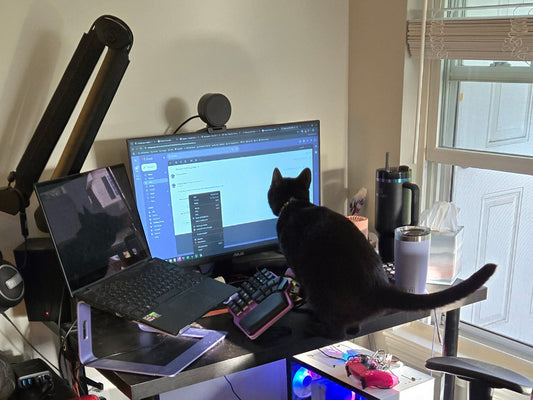Let's face it, ergonomic keyboards look... funny. They have weird shapes, strange keys in odd places, and even moving parts.
But all those quirks have reason to exist, there's an ergonomic benefit to them.
Let's take a look at what makes a keyboard ergonomic and which features may be right for you.
1. Split Design
We've been over this more than once, but we can't stress it enough: a split design lets you align your wrists with your forearms, pushing your elbows slightly outward and your shoulders back, and helping you keep your back straight.
Some keyboards have a fixed split layout that you can't adjust, like the Kinesis Advantage, the Logitech K380 or mechanical keyboards with an Alice Layout.

Kinesis Advantage 2, Logitech K860 and Alice Keyboard
But fully split models are more ergonomic, since you can move them around and place them precisely to your preference.
If you want to learn how to position your split keyboard, check out this other video:
2. Tenting
On a regular keyboard, you type with your palms facing down, which can cause lead to pain in your wrists and forearms.
To prevent this, some keyboards include "tenting", a fancy word to explain the ability of a keyboard to tilt into a tent-like shape. This allows you to keep your hands in a more natural position while typing or gaming.
There are designs with a fixed tenting position, like the Microsoft Sculpt or the Logitech Ergo K860.

Microsoft Sculpt and Logitech K860
And others that allow multiple angles, like the Dygma Defy, the Dygma Raise or the Moonlander, although in some cases you'd need to equip them with an accessory.
Keyboards with tenting tend to be a bit more expensive and difficult to find; that's why many users get creative and find DIY solutions to tent their split keyboard, as our Dygmates did with the Raise before we launched its tenting kit.
More about tenting and its benefits in this other video:
3. Negative Tilt
Many conventional keyboards include tiny legs at the bottom so it can be tilted.
Some people believe it's more ergonomic, but it's actually the opposite - If your keyboard has a positive tilt, you'll suffer the consequences of wrist extension.
You want your wrists to be at a neutral angle. And that's where a negative tilt comes in handy.
The Dygma Defy, for example, has two reverse tilting angles to help you find the perfect posture.

4. Columnar Layout
Traditionally, the keys on a keyboard have been organized in staggered rows.
This design was inherited from typewriters. The keys were placed this way to prevent the machine from jamming, but it's not ergonomic.

Placing the keys in columns instead of rows helps reduce finger travel and feels more natural.
Keyboards with a columnar layout include the Keyboardio Model 100, the Moonlander, the Dygma Defy and the Kinesis Advantage, which takes us to the next ergonomic feature.

Keyboardio Model 100, Moonlander and Dygma Defy
5. Concave Key Well
A concave key well further reduces the travel distance of your fingers and makes the thumb cluster easier to reach. But it comes with its own set of caveats.
For example, they are almost impossible to manufacture with hot-swappable sockets, It also makes the keyboard much bulkier.
Examples of these keyboards are the Kinesis Advantage 2 and 360, the Glove80 and the Dactyl Manuform.

Kinesis Advantage 2, Kinesis Advantage 360, Glove 80 and Dactyl Manuform
6. Thumbkeys
Another easy way to reduce finger travel is to give your thumbs more things to do.
Instead of a single space bar, many ergonomic keyboards have multiple keys for the thumbs to use.
There are all kinds of designs: from clusters of rectangular keys to custom keycaps beautifully arranged in curves that follow the natural arch of your thumb.

Dygma Raise and Dygma Defy thumbcluster
Thumb keys can be used for functions that are usually far to reach, like ENTER, BACKSPACE or SHIFT. But for that to happen, the keyboard has to be customizable, which takes us to one last feature.
7. Easily Programmable
Being programmable doesn't make a keyboard ergonomic, but it's a critical ergonomic feature.
A programmable keyboard lets you personalize your layout and have multiple custom layers.

If you combine that with thumb keys, you can have your symbols, shortcuts and macros closer to your fingers, avoiding unnecessary finger stretches and contortions.
Bonus: Wireless
From an ergonomic standpoint, this is an exciting feature. A wireless keyboard helps keep the desk cleaner and gives you more freedom to position the keyboard.
Without wires, you could attach the keyboard's halves to the arms of the chair, to a special tray, or even strap them to your legs.

What's right for you?
As you can imagine, the more of these features you have, the more ergonomic a keyboard becomes.
However, it also depends on how well each feature is implemented and adapted to your personal needs and preferences –not all tenting or thumb cluster solutions are equally comfortable.
Keep in mind that there is a learning curve when using ergonomic keyboards. Some of the features need getting used to, so you might not want to have them all at the same time in your first ergonomic keyboard.
If that's your case, we recommend watching this video. It'll help you choose the keyboard that suits you best.