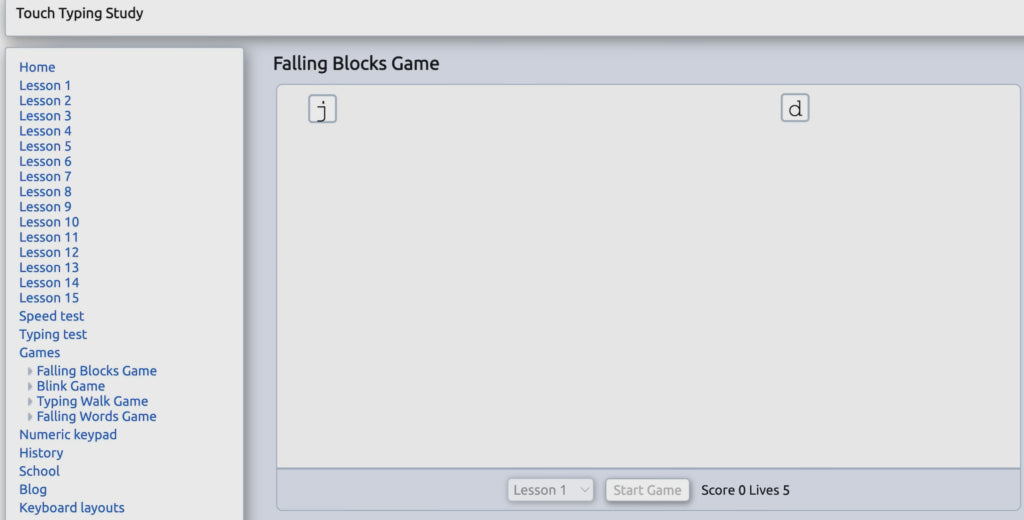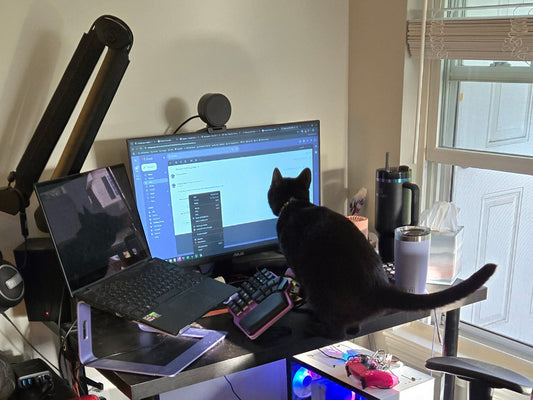How many words can you type in a minute - 30, 50, or 80? Let's do a quick test, and you'll see in the article if your scores are good or if there's some space for improvement.
In today's video, we show you all the details and methods necessary to take your touch typing speed to the next level.
Even though this video specifically focuses on using a split keyboard, most of the rules apply to regular keyboards, too.
Discover your typing habits
Start by taking a quick look at your hands. Along with your keyboard, these are your typing tools.

It's important to know that while finger length and hand size may have some small impacts on typing speed and accuracy, true touch-typing skill and speed ultimately rely on other important factors, such as keyboard familiarity, finger dexterity, good ergonomics, adaptability, and your individual variability.
The next thing to check is what kind of typist you are.
There are almost infinite ways to type on a keyboard outside of touch typing... But we're going to check the most common 3.
Starting with touch typing, which refers to typing without relying on sight to locate the keys. Touch typists rely on muscle memory to know the key placements on the keyboard. This technique enables using both hands and all 10 fingers to work most efficiently.
Then, you have the most common 'Hunt and Peck' 2-finger typing. 2-finger typists are generally those who were introduced to keyboards without any form of training. They do what is natural and use their two index fingers to locate and hit every key. Over time, it became the standard and most comfortable way to type for them.

Finally, you have the gamer style of typing.
Gamer typists, like many of us, were first introduced to keyboards through gaming. For example, when Half-life came out, that was the time when we started using the computer. Well, for most of us.

Of all three mentioned, touch typing is clearly the most effective.
But if one of the others works for you, why even bother switching to touch typing?
The average two-finger or gamer-style typist can manage between 25 and 30 words per minute. The average touch typist can manage between 40 and 50 words per minute.
These are averages; whether you're faster or slower is irrelevant right now. Although the difference of 20 words per minute may not seem like much. Over the course of an hour, that's an extra 1,200 words! Or 100 pages of additional text that you could type in a week!
Touch typing makes a big difference.
From a more creative angle, have you ever felt that your thoughts are just coming to mind a lot faster than you can put them down?
Or perhaps you're catching a really nice workflow when, all of a sudden, a minor distraction catches you off guard, and you can't quite get the words logged. By speeding up your touch typing speed, you'll have the ability to develop and put down your thoughts faster. Just think of how much more productive you can be using all 10 fingers!
Before we jump into the basics of touch typing, let's talk about your typing speed from the test you took earlier. Want to know how you score against the tech world? This includes professional gamers, programmers, coders, and typists.

Their average typing speed is between 40 and 70 words per minute, so you probably fall close to that range.
But by using the following tips below, there's no reason why we can't get your typing between 50 to 90 words per minute. We'll even explore how you can reach the golden realm of 100 words per minute and beyond.
Just a side note: the following tips all use a US-English QWERTY keyboard layout.
Touch typing basics
Before you even lay your fingers on the keyboard, it's important to understand the perfect typing posture.
Ensure your desk is at the right height and your elbows are bent at a 90-degree angle. Be sure to sit upright with your feet flat on the floor.
Position your keyboard directly in front of you, allowing your hands to rest comfortably on each half. The top of your monitor's screen should be aligned with your gaze when sitting upright.

Now it's time to find the home row and lay your hands on it.
The home row is the central reference point; your index fingers should rest on the F and J keys. They're the ones with the little bumps.
Your middle fingers are on the D and K keys. Ring fingers on the S and L keys and pinkies on the A and semi-colon keys.
Now, we're ready to move on to the next step, which is the keyboard scheme.
The keyboard scheme displays the areas or sections that are assigned to each finger.
Each finger has its own 'zone of operation'.
Well, funnily enough, your strongest fingers are only responsible for one giant button, the space bar. What a weird system, right? Your weakest fingers, the pinkies, have the most work, while your strongest fingers, the thumbs, have the least.

This is where our Dygma keyboards throw out the old and bring in the new by giving your thumbs the true amount of work they deserve.
Now, with the keyboard scheme in sight, let's discuss the drills that we can do. Start by typing something simple. Something you type every day. Like your name, email address, or a common sentence like: 'I hope your coffee is warmer than your wife's cold heart'.
Now try again WITHOUT LOOKING AT THE KEYBOARD. Even if that means slowing down and just focusing on touching the right keys, do not look at the keyboard. If you ever get lost, find your way back to the home row and start again.
Now try typing a sentence that includes every letter in the alphabet, such as:
- Pack my box with five dozen liquor jugs
- The five boxing wizards jump quickly
The key here really is repetition, repetition, repetition.
Train each finger to nail each key and constantly build that muscle memory. You don't need much; just 10 - 15 minutes a day of touch-typing drills can go a long way.
Check out one of our favorite sites for touch-typing drills: typingstudy.com.
Each lesson is broken down into a variety of exercises. You can even finish each session with a quick game for extra credit.
There are plenty of other sites for practicing these kinds of drills; see the list below. Feel free to try out a few and find the ones you like best.
- typingstudy.com/
- keybr.com/
- typingclub.com/
- typing.com/student/lessons
- how-to-type.com/touch-typing-lessons/how-to-type-home-keys/
- kingtyping.com
And what can you expect if you keep on practicing?
Aside from an increase in your typing speed, you may experience a bit of pain. But think about this: have those poor pinkies ever really had to do any work? Their workload has just increased by 1000%!

Aches and pains are to be expected. In your pinkies, your wrists, maybe even your thumbs too.
If you feel you need a day off your touch-typing practice to let these areas recover a little, by all means, take it!
From this point, your goal is to reach 50 words per minute.
If you can reach that, you'll be on the upper end of the spectrum of all touch typists.
But, of course, why stop at 50?
Advanced touch typing
Let's take this up a notch and go to the next level.

With programmable keyboards such as the Dygma Defy or the Raise 2, relocating your keys becomes the next necessary step in both increasing your touch-typing speed as well as your workflow entirely.
We mentioned earlier that, despite your thumbs being the most powerful of all fingers, they really only have to hit one big button. Sure, they have to hit it after every single word, but they can definitely take some of the pressure off those pinkies, right?
On the Dygma Defy and the Raise 2, we've introduced a thumb cluster.

By remapping those out-of-reach frequently-used keys like shift, enter, or backspace, you put them in a spot where your thumbs can reach them easily.
With such a simple switch in place, you'll be shocked at how much you can boost your touch typing game.
Now that you've remapped your frequently-used command keys to the thumb clusters, you're ready to take things a little bit further on an ergonomic level.
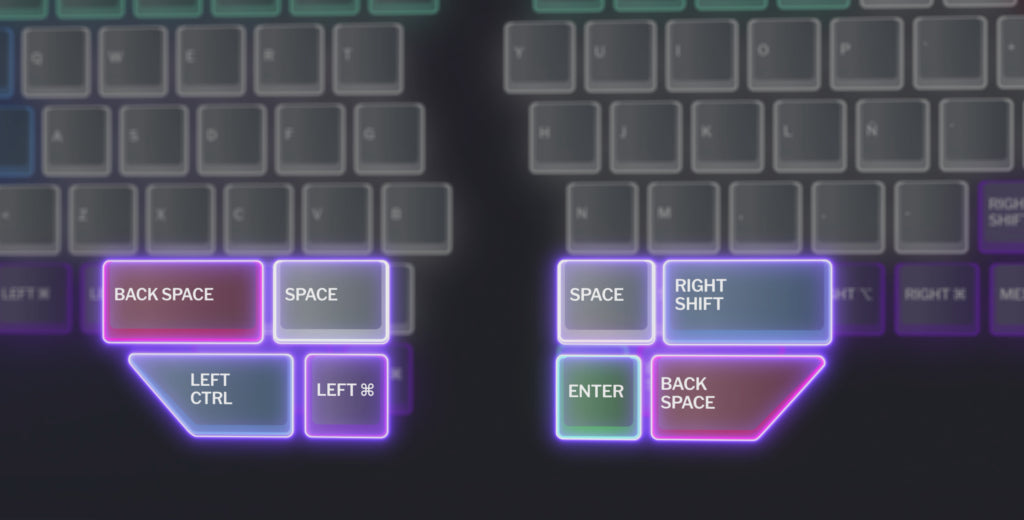
Yes, it's time to split the keyboard!
Think about it this way - your hands just aren't supposed to be that close to each other. To avoid many potential aches, pains, and injuries, you want to be seated and working in a posture that keeps everything as neutral as possible.
Your hands should be typing shoulder-width apart, in a position that allows a comfortable, open-chested posture.
Like every new life change, it's best to start small. Start by separating your split keyboard by a few millimeters every week. Allow your hands to become accustomed to typing with it split. Over time, increase that split further and further until you find your perfect split angle.

If you're able to touch type more than 70 words per minute with relocated thumb keys while seated in this split-keyboard position, we salute you.
Touch typing final tips
The switches you use can greatly affect your touch typing. If you find that your typing accuracy is low, it might be down due to the sensitivity of your switches.

For example, Kailh Speed Silver, although great for those with excellent typing accuracy, might actually be a bad choice for those who tend to misclick other keys as they touch type.
For this, we recommend getting switches with a higher operating force or even tactile or clicky ones. Feeling and hearing that additional feedback can really make you feel like you're doing something meaningful in life.

Last is the keycaps because, believe it or not, the keycaps do play a vital role in your touch typing speed.
For example, for someone who loves metal keycaps and uses them daily, regular plastic keycaps can make the typing speed even 10wpm slower. This happened during the test to Dominique...

We think the heavy weight of the keycaps just made her type a bit slower, but this might be helpful to other people.
Oh, and speaking of typing tests!
Here are Dominique's results:

How's yours? Can you type faster than she does?
We'd love to hear about your touch-typing journey, so please let us know on our Discord channel.