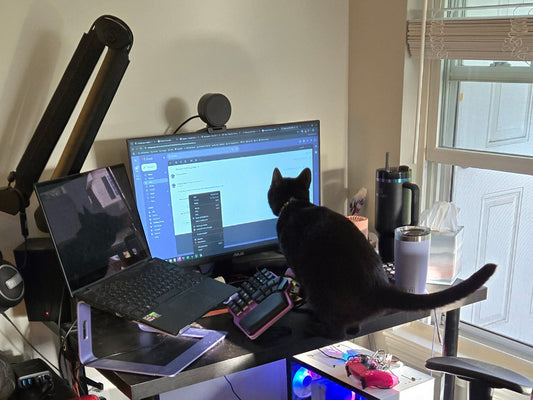Hi Dygmates!
Our goal at Dygma is to make your life easier. That's why we put so much time and effort into making our keyboards super easy to configure.
Forget all the hassle of compiling and downloading the firmware or putting your keyboard in bootloader mode to flash it. You open Bazecor, our configurator software, make some changes, press save and voilá, your keyboard is updated. And it works both wired and in RF mode! However, good is never enough for us. What if you could do that while your keyboard is connected to the computer via Bluetooth? That's something that's never been done on a split ergonomic keyboard.
Well, after months of hard work, we finally have the stable release of Bazecor 1.4, which lets you do precisely that! But that's just the tip of the iceberg. Let's walk you through everything new!
New Keyboard Manager

The first thing you'll notice is the new keyboard manager. Here, you'll see your connected devices. If you don't see your keyboard, press Scan Keyboards, and it will appear.
If you have more than one Dygma Keyboard—lucky you😉 this keyboard manager is also great for seamlessly switching between them. And if you don't have a Dygma Keyboard yet, don't worry. You can play around with virtual versions of our keyboards to get a feel for the features and prepare your layers for when you get one. Once you get it, you can load that configuration into your keyboard, and you'll be up and running in seconds.
If you choose the keyboard you want to edit and press "configure," you will be taken to the Layout Editor, another section with a new brand look.
Layout Editor - Let your creativity flow

Here's where you can easily edit and create your game-changing layers. You can change keys, create combos and dual function keys, assign keys to navigate your layers, and much more.
By default, you do that in Standard View, which has explanations for the different features. Once you get the hang of it, you can try the Single View, which is more compact and faster. We've also added a small quality-of-life improvement to this view. If you try to leave without saving your changes, a pop-up will warn you, and you can discard or save them.
Do it macro, baby

Next up is the Macro editor tab, which also has a few upgrades. For example, the macro recorder now represents the inputs in your configured language; before, it showed the equivalent key in English.
We've also added a "Clear Macro" button. This is very useful when you want to redo or reuse a macro. To top it off, we now have buttons to navigate to the beginning and end of a macro. Handy when you have long macros.
If you want to learn how to make the most of your macros, check out this video with 13 time-saving macros for your keyboard.
And remember, once you create a macro, you have to assign it to one of your layers for it to work 😎
Someone has called the Superkeys?

Now, let's check the Superkeys Tab. Superkeys let you create keys with up to five different functions: tap, hold, tap and hold, double tap and double tap and hold.
For example, you can create a superkey that does CTRL + COPY on tap, CTRL + CUT on hold and CTRL + PASTE on double tap.
In this new Bazecor 1.4, we increased their functionality by allowing Layer Shift on Hold and Modifiers on Tap, which can be helpful in modifiers like the Windows key. To use these features, you must update your Firmware to 1.2.7 on the Defy and 1.0.11 on the Raise.
And talking about Firmware

Let's see what's new there. Actually, we can't "see" what's new because all the work has been done "underneath the hood". So, although it looks the same, we have completely reworked the firmware update code to make the whole process more robust.
We've also added a failsafe so your layers are always restored after updating the Firmware. If the failsafe fails, we've set a warning telling you that your layers haven't been restored and that you can restore them in the preferences menu. Let's check what is in there!
Configure your preferences better than ever

We've redesigned it from the ground up so it's more intuitive and easy to use.
It's now split into two different categories.
The first one is Device Settings, where you can configure:
- Your Typing preferences for dual-function keys, Superkeys and mouse keys
- Your LED settings, like brightness and timeouts
- Your Battery Management
- The RF Setting, like the intensity of the radio signal
- And some advanced features, like setting up your default layer
The second category is Global Setting, where you can:
- Configure your app preferences, like the appearance or the language of the key layout
- And manage your backups and neurons, which is handy if you have multiple Dygma keyboards... as you should 😅
And talking about backups. That's one of the limitations of Bazecor via Bluetooth: you can't update the firmware or restore backups.
Finally, Bazecor will now auto-update to the latest stable release. You'll see a pop-up to allow this the first time you open Bazecor, and you can also configure it in this preferences menu.
Download it now!

And that is all! You can download Bazecor right now and enjoy all this new features.
Remember, you can use it even without a Dygma keyboard! Please try it out and let us know your thoughts in the comments below.
Of course, we'll keep working on improving our software and firmware with more frequent releases. If you want to know what that will include, you can check our development roadmap at Dygma.com/roadmap.
As always, if you have any questions, feel free to ask us on Reddit or Discord.