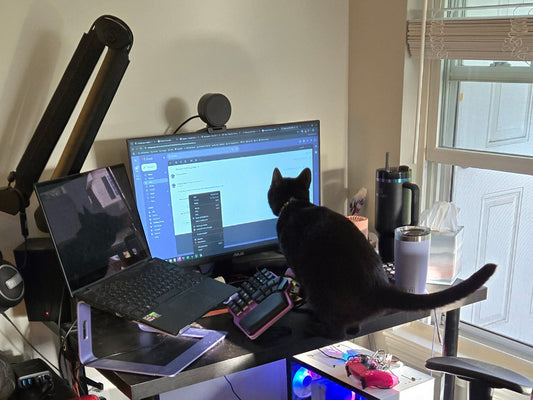Have you ever wondered how an electric impulse translates into characters on your screen? Moreover, why that same press can translate into several languages and characters?
We will uncover how a keyboard works, the secrets behind typing in multiple languages, and how a programmable keyboard can vastly improve your typing experience.
How does a keyboard work?
It all begins with your finger pressing a switch, which creates an electric signal. Then, the keyboard matrix locates the signal, translates it, and sends the keycode to the computer.

The keyboard matrix is a rectangular array of quantities or expressions in rows and columns, more or less like the grid in the game "Battleships."
The input from the key matrix is just a reference of where the impulse has been generated; it specifies the column and row. With that information, it generates a keycode. Each key on your keyboard has a specific keycode, like the letter Q on an English keyboard, which corresponds to keycode 14 in the HID Keyboard Usage standard. If you use a French keyboard, that same input, 14, will produce an A.
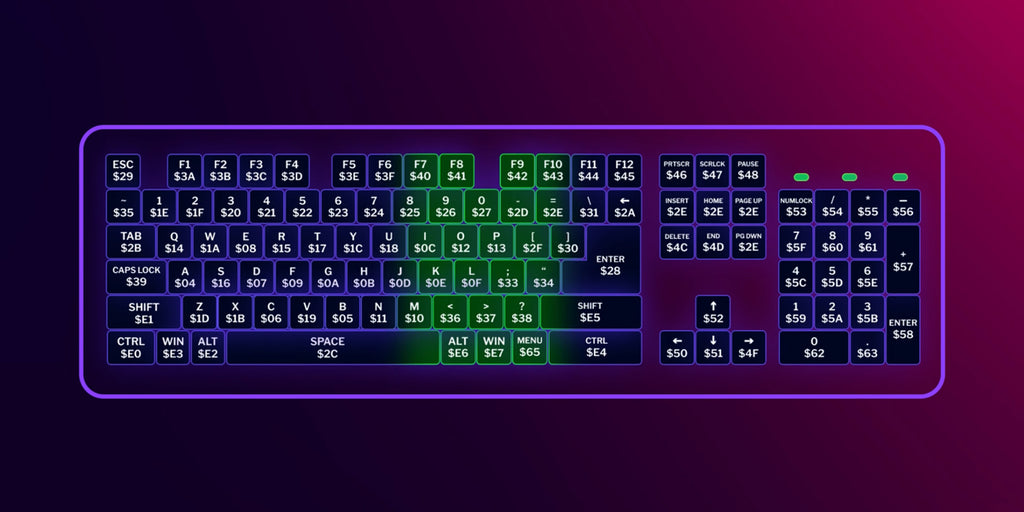
Language Selection and Input Sources
When the keyboard receives the numeric input of the keycode, it translates it to a character depending on your Input language.
The input language is different from the operating system (OS) language. The OS language refers to the language used in the user interface, while the input language determines how keycodes are interpreted; it's a Rosetta Stone for the computer.
You can configure the input language in your system preferences or control panel. Depending if you're a Windows or Mac user, here's a quick guide:
On Windows, Settings > Time and Language > Language & Region > Add a language > Language options > Add keyboard.

On Mac, it's in System Preferences> Keyboard> Input Sources.

You can add as many as you want, stored in the computer; however, only one will be in action at any moment. To cycle the inputs, the command in Windows is Win+Space; on Apple models, the command is Ctrl+Space.
Programmable Keyboards: Unlocking Customization
Typing in different languages is easier once you understand the concept of input languages. You can add multiple input languages to your system preferences and switch between them effortlessly.
But what if you don't want to switch between languages constantly? This is where programmable keyboards show up.
Let's say you want to write in English and Spanish, a situation we selected by chance, not because we are familiar with 😉
The first thing you have to do is choose the language with more symbols coded in it. In this case, Spanish includes Ñ, Ç, and the tildes, while English does not; therefore, the best choice will be to set the input language in Spanish.
Then, thanks to the customization software, you can reposition the keys to be in more comfortable spots.

Let's see a situation some team members face:
In Spanish, the apostrophe is placed on the numbers row. The semicolon is placed where the comma is in English layouts, just at the right side of the [M.] Since the apostrophe is used more than the semicolon in English, it's nice to exchange the position of both keys for people who often type in both languages.
As a result of changing them in Bazecor, the programmable keyboard will somewhat "cheat" the computer. That way, when you press [; ] (code 33) on your keyboard, it will send the keycode for ['] ( code 34) instead of the keycode for [;] (33).

If you type in more than two languages or prefer the classic English distribution, there's another way to go. You can use the International English Layout, which contains most characters used in languages based on the Latin and Greek alphabets.

With that layout, you can access pretty much anything, and if a character you use a lot is not in an easy position to reach, you can always move it around as we did with the apostrophe example.
While US English International works well for Windows users, Mac users can install third-party apps like Eurkey; an input language intended for European programmers and translators that includes all the imaginable symbols for languages based on the Latin alphabet.
Head to EurKey website, choose the appropriate version that matches your OS, and follow the instructions.
Using different languages is quite easy once you understand how the keyboard communicates the keycodes and how the input language translates them.
It takes some time to get used to it but is something you can easily work around. If you need additional help, don't hesitate to fire an email, or join the conversation in our socials, plenty of Dygmates have faced the same issues, and they will have useful information for your specific case.