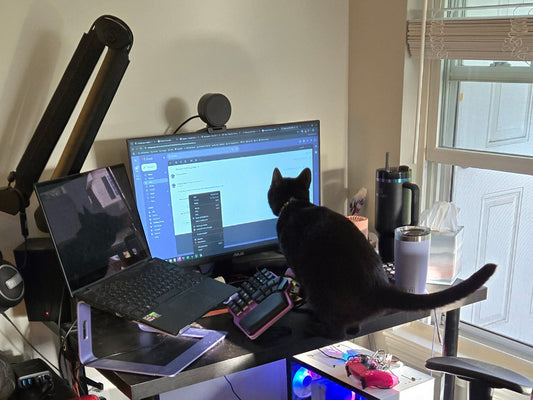Once you learn how to touch type, you'll find yourself typing faster and faster with time. However, you'll eventually hit a wall. A certain typing speed you cannot surpass.
So, what now? Is there anything you can do to type faster? Well. Yes! Here's a guide on how to type faster with a programmable keyboard in five easy steps.
The advice that follows is not for beginners. We're going to assume that:
- You're able to touch type proficiently. AKA, you use your ten fingers to type and press each key with the correspondent finger.
- You're familiar with a programmable keyboard. You know how to create layers and navigate them.
- You often use shortcuts.
The secret on how to type faster on a programmable keyboard
The key to type faster with a programmable keyboard is to keep your fingers as close to the home row as possible. Even when you have to hit "enter" or when you have to type special characters.
So, let's see how you can do that step-by-step:
Step 1: Customize your thumbkeys

Enter, Backspace and Shift are some of the most pressed keys in the keyboard, and they all require the pinkie to do so. That means that you're leaving the home row more often than not. And that's got to end.
Try moving those keys to the thumbkeys. This simple change will save you a lot of hand movement. The keys you choose to move to the thumbkeys would depend on what you use the most, but here's an example.
On top of that, you might have noticed that there is something else written on the thumbkeys. That is because the next step involves one of the most powerful tools a programmable keyboard gives you: layers.
Step 2: Create a layer with punctuation marks

If you are a heavy typist, you're undoubtedly familiar with how difficult it's to reach punctuation marks. Some good examples are the question mark, the exclamation, or the parenthesis. In a default distribution, these keys are found on the corners of the keyboard.
With a programmable keyboard, you can create a layer where all your punctuation marks are on the home row. You can easily access that layer holding the designated thumbkey.
Much more comfortable (and fast!) than pressing SHIFT with one pinkie and stretching your other pinkie to the edges of the keyboard.
Step 3: Create a layer with symbols

Once you're done with the punctuation layer, you might want to go for a symbols' one. Many symbols require you to press a modifier in row 0 or 1 (like SHIFT or ALT GR) and a key in row 4.
When you try to reach for the at (@) or the dash, you are either taking your hands away from the home row or making a weird hand stretch. Wrong solutions for keypresses we do many times each day.
But there's an easy fix: create a layer where all the symbols are comfortably placed under your fingers in the home row. Now you can shift to that layer with your thumb and select any symbol without having to stretch your fingers.
Step 4: Say goodbye to three-key shortcuts

Another handy layer to type faster is one for shortcuts. Especially those that require three keys, like paste without formatting (SHIFT + CTRL + V) or formatting headers in Word (SHIFT+CTRL+NUMBER).
Thanks to this layer, every key can become a shortcut. The days of twisting your fingers to perform combos are over. The options and choices are up to you.
Step 5: Easily navigate your document

If there's one thing that makes typists and editors move their hands of the home row or, worse, the keyboard, it's navigating a document.
With a navigation layer, you won't technically type faster, but you'll quickly move through or select words, paragraphs, and whole documents without having to contort your hands.
This way, you won't need your mouse to scroll or move through your document, nor to select the text you want to edit or delete.
Reducing mouse usage to the minimum will let you keep your hands on the keyboard at all times, directly increasing your editing speed.
How to type faster: where do I start?
Besides configuring the thumbkeys, which is the first thing you should do, the rest depends on what you do.
Editors might choose the shortcuts and navigation layers to purge texts mercilessly, writers might choose the punctuation one, and programmers will go for the symbols layer.
Probably the best one to start is the shortcuts layer. For the simple reason that it will prevent the weirdest hand movements, and shortcuts often take more time away from typing than symbols and punctuations do.
As a second choice, go for the text navigation layer. Saving time is the real goal here, and that is definitely the one that works better to that end.
We hope these tips will help you type faster in no time.