Getting started
Get ready to enjoy your Raise!

Welcome, Dygmate!
Your mission, should you choose to accept it, will be to get acquainted with your brand-new Dygma Raise.
Of course, we'll guide you from the moment you open the box to the glorious day you master every feature the Dygma Raise offers.
Let's begin with the always joyful moment of unboxing 📦
🎁 What's in the box
Inside your package, you'll find a premium travel case with the keyboard and all its accessories and an enhancement kit with extra goodies.
Dygma Raise &
Travel case

Valued at $29

1x
Keycap and switcher puller
140x
O-rings (Thick & Thin)
8x
Test switches
1x
Microfiber cloth
1x
Crap remover
Enhancement kit

Neuron
Valued at $35

Set of Palm Pads
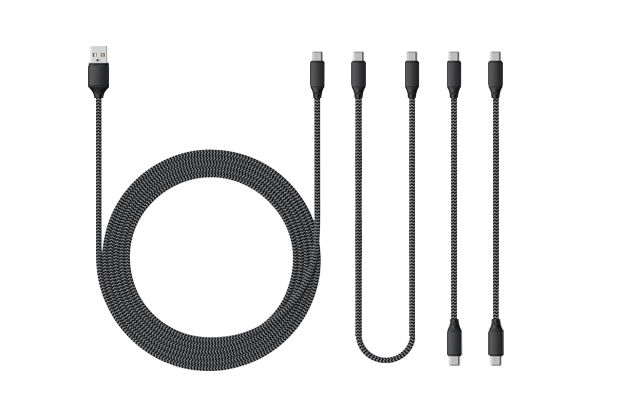
1x
1.5m USB-A to USB-C Cable
1x
50cm USB-C to USB-C Cable
2x
20cm USB-C to USB-C Cable
