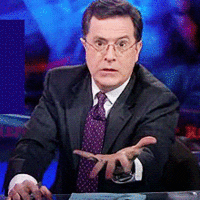Bazecor 101
Unleash your Raise 2
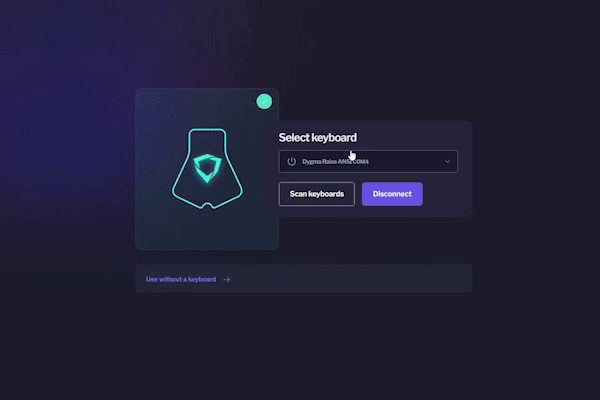
Important Firmware Update
The first thing you should do before using Bazecor is update the firmware to the latest version. You can find this tab on the left of Bazecor under 'Firmware Update'
Here's a video that covers the basic functionality of Bazecor 👇
Customize your layout
This video explains how you can rearrange keys on our keyboard
Swiftly move through layers
-

Layer Shift
Hold the key to use any key on the layer that you shifted to. When you release it, you’ll go back to the initial layer.
-

Layer Lock
Tap the the key to move to the desired layer. Tap it again to return to the initial layer.
-

One Shot Layer
A combination of hold to shift, double tap to move to layer and tap to reset after 1 key stroke, all in just one key.
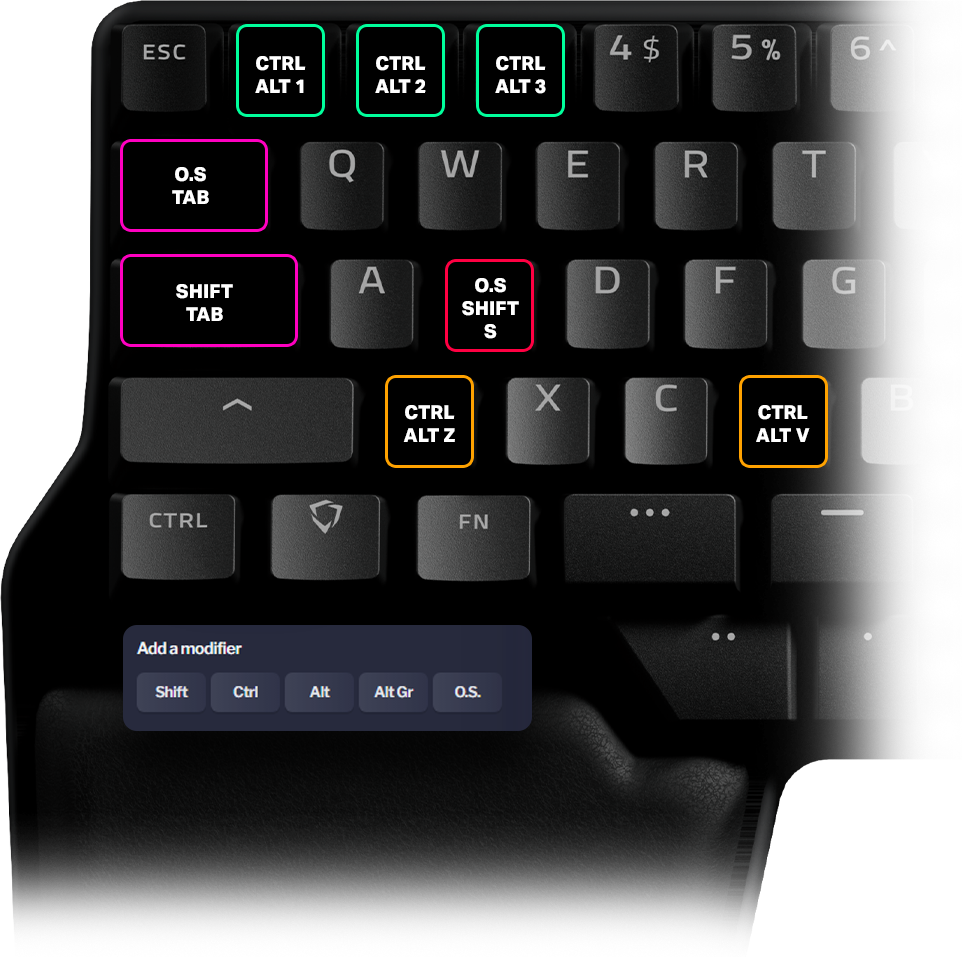
Say goodbye to complex shortcuts
Imagine you could combine any number of modifiers with any key. Well, that’s possible with Bazecor!
Using complex shortcuts has never been easier. Create a layer with your most used ones and you're good to go.
Do more with your keys
You can now "add a key on tap" to your modifiers and layer shifts. You can have a Shift to layer on hold and enter on tap. Or Control on hold and Space on tap. Just as you like.

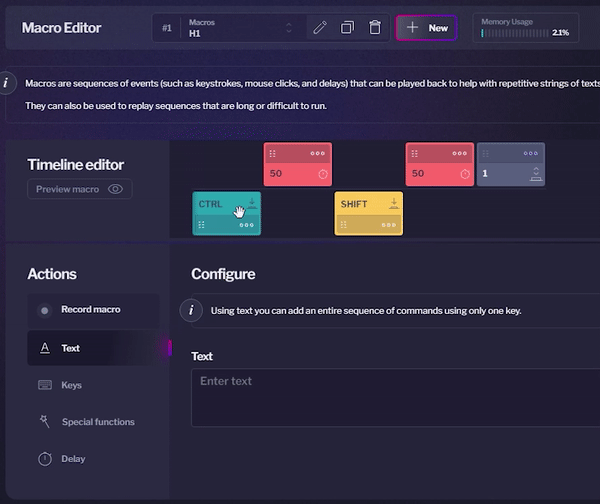
Save time with macros
Macros are sequences of events (such as keystrokes, mouse clicks, and delays) that can be played back to help with repetitive strings of texts or tasks.
They can also be used to replay sequences that are long or difficult to run.
Become more efficient with visual feedback
The LEDs can serve as visual support for your changes. Use different lighting for different layers, or use them to improve your touch-typing.
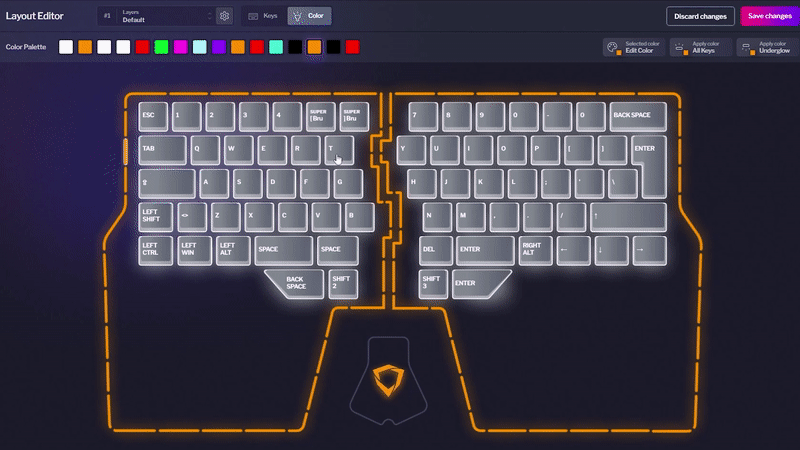
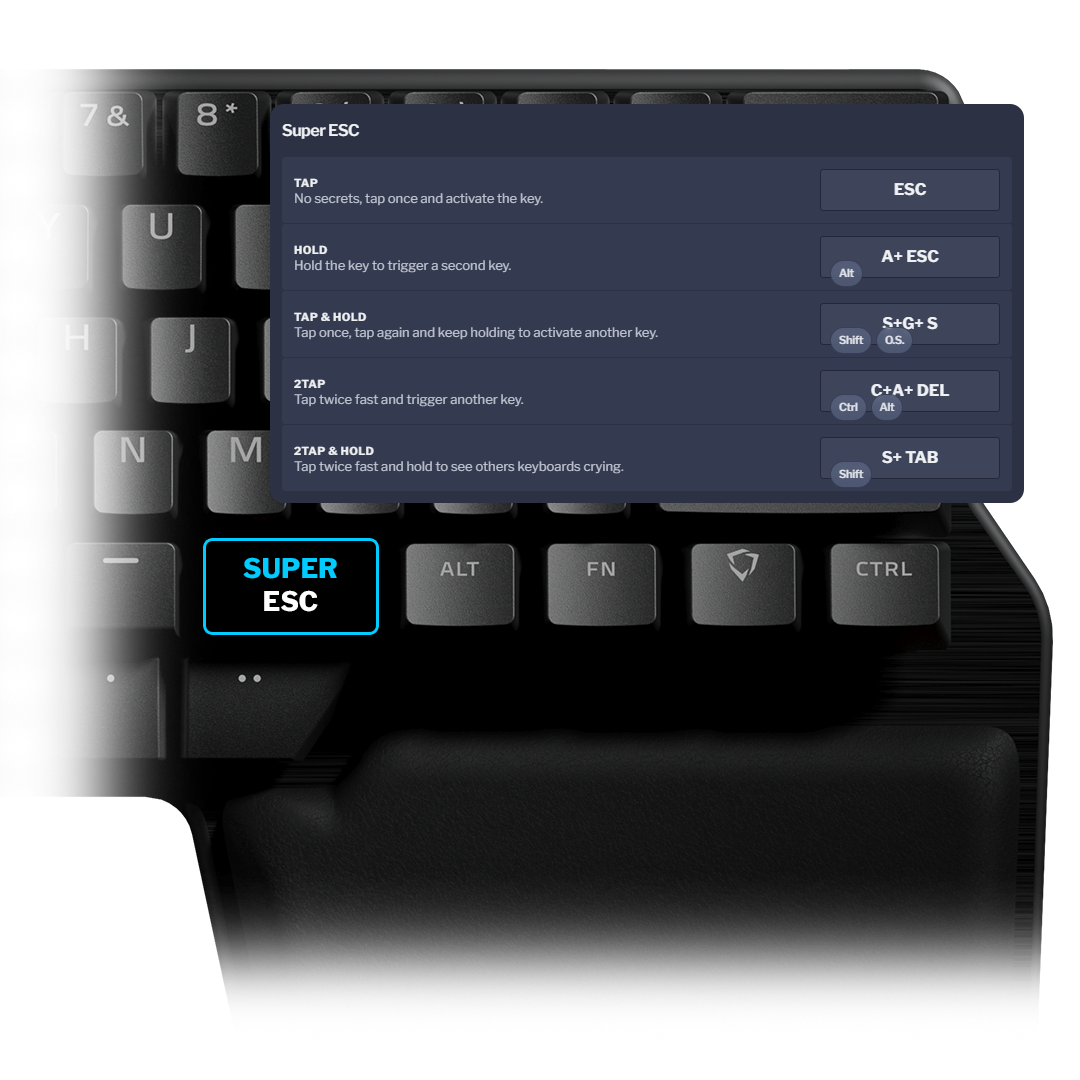
Give your keys superpowers
Superkeys allow up to 5 different functions in a single key. You activate each function with a tap, hold, tap and hold, double-tap or double-tap and hold.
This allows you to create crazy combinations to boost your workflow.
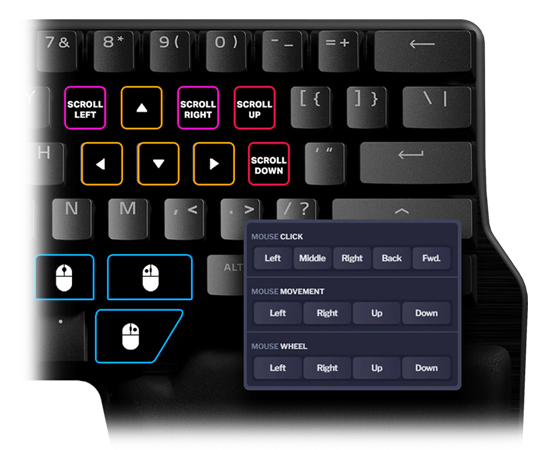
Control your mouse
Bazecor allows you to bind mouse actions to your keyboard. You can configure mouse movement, clicks, or even the mouse wheel.
This lets you keep your hands on the keyboard and avoid unnecessary movements to reach the mouse.